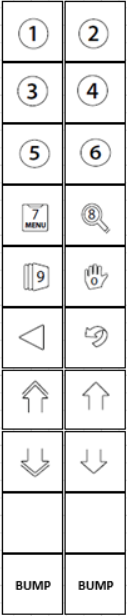The kitchen screens section manages the configuration of any screen type that will be displaying orders or other related channel views.
Screens can run as three types:
-
Kitchen iQ Screen Controller - legacy processor with Windows CE operating system
-
Windows Screen Controller - current processor with Window IOT operating system
-
Browser - current option to run a screen on other non controller hardware, for example tablet / iPad etc
Kitchen Screen Topics
Adding New Screens
Follow these steps to add a new screens:
-
Click Add
-
Enter the following details, Screen Name | select the required Screen Type
-
Kitchen iQ Screen Controller (ZA55)
-
Windows Screen Controller (IOT)
-
Browser
-
-
Select the required Bump Bar type from the drop down
-
Vertical (standard Kitchen iQ bump bar)
-
Mute - it is possible to mute the standard Kitchen iQ bump bar by selecting this check box
-
-
Keyboard (for use with browsers / testing)
-
KP Bump Bar (fixed vertical format, however can be configured using custom bump bar format)
-
None
-
-
If configured / optional select Custom Bump Bar configuration from the drop down
-
If the monitor or device supports touch screen select the required Touch Support mode from the drop down
-
Disabled - not in use
-
Single Click - one on screen tap required to perform the action
-
Two Click - two on screen taps required, tap 1 select | tap 2 perform action
-
-
Select the Printer (optional) from the drop down, where manually printed tickets can be sent
When a printer is assigned to a screen from the menu option during onsite operations an order can be manually printed -
Select the Background Image override (optional) from the drop down which will change the image from the site default
-
Select the required Allowable Channels from the drop down, these are channels that the screen operator can change to from the menu option, depending on the configuration there may only be one allowable channel (which matches with the default)
The channels presented in the list will be taken from the configuration assigned in the general settings -
Adjust the Order as required using the up / down arrow buttons
The order will define what is shown within the menu option when changing channel -
Select the required Default Channel from the drop down
The default channels the first one that is always shown when either devices connects / restarts over night or browser loads -
If screen types of Windows Screen Controller or Kitchen iQ Screen Controller are selected Screen Controller Settings are to be added
-
Windows Screen Controller
-
Beep Volume - sets the volume of the screen when new orders / actions performed
-
Screen Scale - sets the default scaling of the screen
-
IP Address - enter the required IP address of the device
-
-
Kitchen iQ Screen Controller
-
Beep Volume - sets the volume of the screen when new orders / actions performed
-
Screen Scale - sets the default scaling of the screen
-
IP Address - enter the required IP address of the device
-
-
-
Click Save
Other Settings
-
Adjust Settings as required
-
Click Save
Field Settings & Information
Kitchen Screens
Kitchen screens are either physical devices or browsers that will display orders and other related information.
| Field | Description |
|---|---|
| Name |
Input to define the name of the screen |
| Screen Type |
Drop down to define the screen type:
|
| Bump Bar Type |
Drop down to define the bump bar type:
|
| Bump Bar Configuration |
Drop down to define which custom bump bar configuration should be used |
| Touch Support |
Drop down to define the behaviour when using touch screen devices:
|
| Printer |
Drop down to associate the printer with a screen, if configured this will allow a screen operator to print a ticket the configured printer |
| Background Image |
Drop down to define which image will be used on the screen, by default the site image is used (as configured in the site settings), other available images will appear in the drop down to be selected |
| Allowable Channels |
Drop down to associate the allowable channels (channels that an operator can change to on a screen) |
| Default Channels |
Drop down to define the default (normal channel viewed on a screen, note more than 1 can be added which would create a split screen showing two channels) |
| Last Online |
Read only field to display when the screen was last online operating |
Screen Controller Settings
Based on screen type additional settings can be configured.
| Field | Description |
|---|---|
| Name |
Read only field to display the name of the screen controller |
| Beep Volume |
Drop down to define the beep volume of Kitchen iQ Screen types:
|
| Screen Scale |
Drop down to change the scaling of the screen text to be smaller or lager depending on the percentage set |
| IP Address |
Input to define the IP address of Kitchen iQ Screen types |
| DNS Server |
No Longer Used |
| Gateway |
- |
| Unique ID |
Read only field to display the unique ID of the Kitchen iQ Screen type |
| Middleware Version |
Read only field display the software version installed on the Kitchen iQ Screen type |
Other Settings
Other settings can be applied which will effect all screens onsite.
| Field | Description |
|---|---|
| Allow Beep Volume Change |
Check box to define if site operators area able to change the beep volume on kitchen screens |
| Beep Only for New Items |
Check box to limit beeping on kitchen screens. When enabled, beeping will only occur when new items are added, other activity will be silenced |